| # Filing Memory Bugs |
| |
| This page describes the common set of steps for filing a memory bug. |
| |
| 1. Grab platform-specific measurements. |
| * [macOS](#macOS) |
| * [Windows](#Windows) |
| * [Linux](#Linux) |
| 2. Grab a [memory-infra](#memory-infra) trace. |
| 3. [File a |
| bug](https://bugs.chromium.org/p/chromium/issues/entry?template=Memory%20usage) |
| on crbug.com. Attach screenshots and traces from previous steps. |
| |
| ## Windows |
| |
| ### Task Manager |
| |
| * Open Task Manager. |
| * Select the **Details** pane. |
| * Right click the first row with column names. Select **Select Columns**. |
| * Select **Memory (private working set)** |
| * Select **Memory (shared working set)** |
| * Select **Commit size** |
| * Sort processes with highest **Memory (private working set)** first by clicking |
| once on the column name. |
| * Take a screenshot using [Snipping |
| Tool](https://support.microsoft.com/en-us/help/13776/windows-use-snipping-tool-to-capture-screenshots) |
| |
| 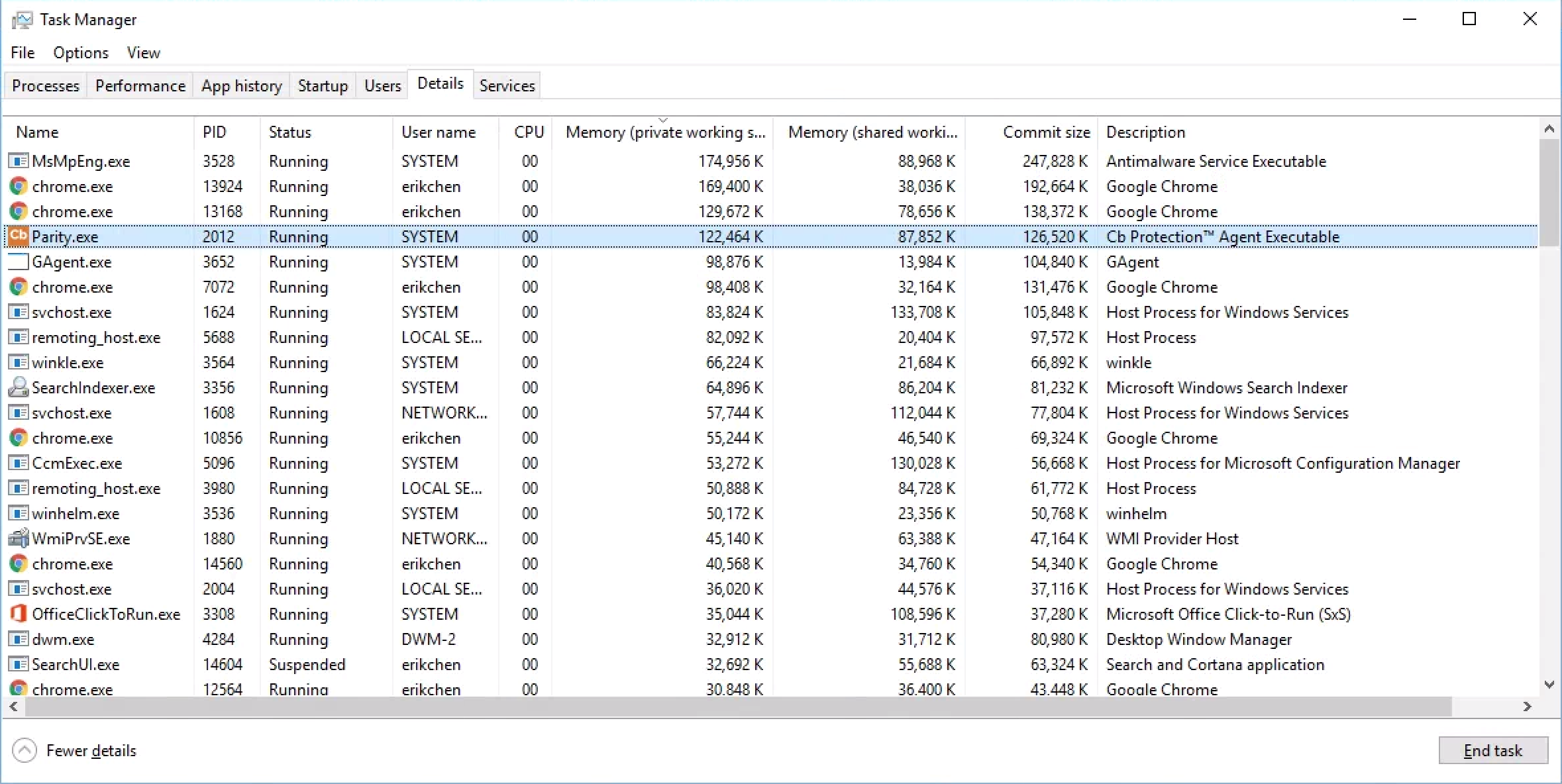 |
| |
| ## macOS |
| |
| ### Step 1 - Activity Monitor |
| |
| * Open Activity Monitor, Select the Memory Tab. |
| * Under the **View** Menu, select the **Real Private Memory** and **Real Memory** columns. |
| * Sort processes with highest **Private Memory** first by clicking once on **Private Memory**. |
| * Take a screenshot by pressing cmd + shift + 3. |
| * You can also use cmd + shift + 4 to manually select a region on the screen to save. |
| |
| 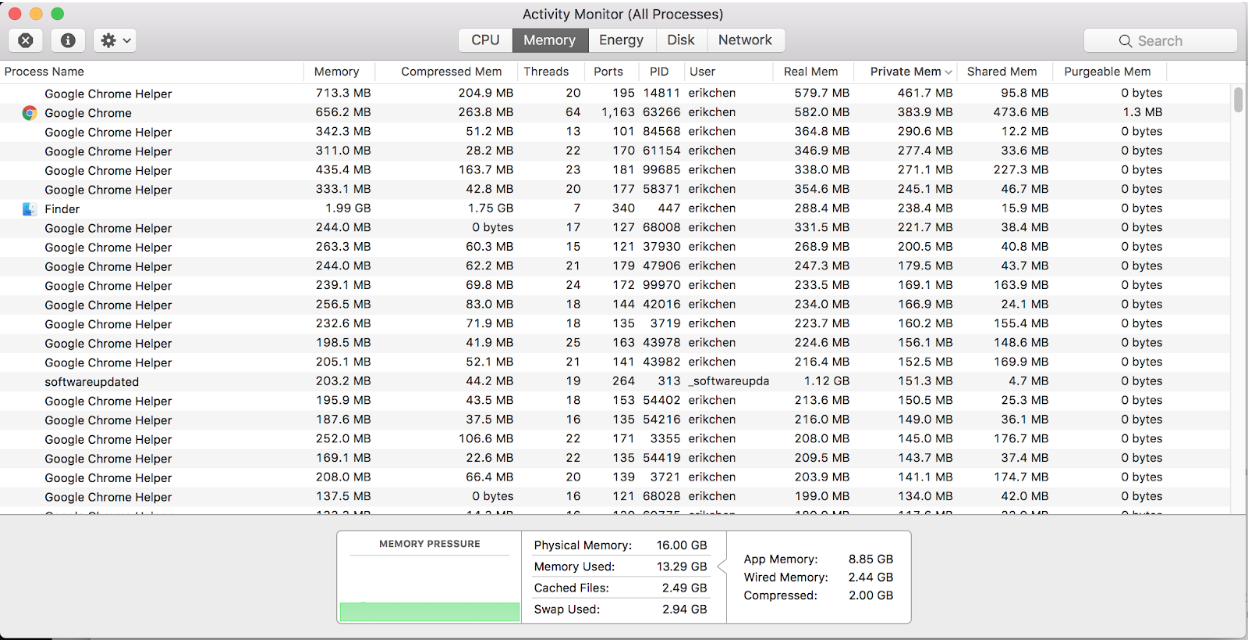 |
| |
| ### Step 2 - Terminal |
| |
| * Open the Terminal application. |
| * Run the following command and report the results. ```vm_stat``` |
| |
| 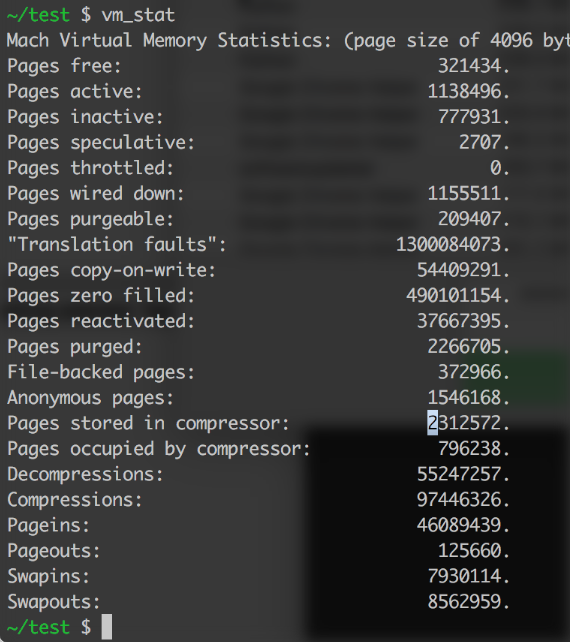 |
| |
| ## Linux |
| |
| ### /proc/meminfo |
| |
| * Open a shell. |
| * Run the command ```cat /proc/meminfo``` |
| * Record the results. |
| |
| 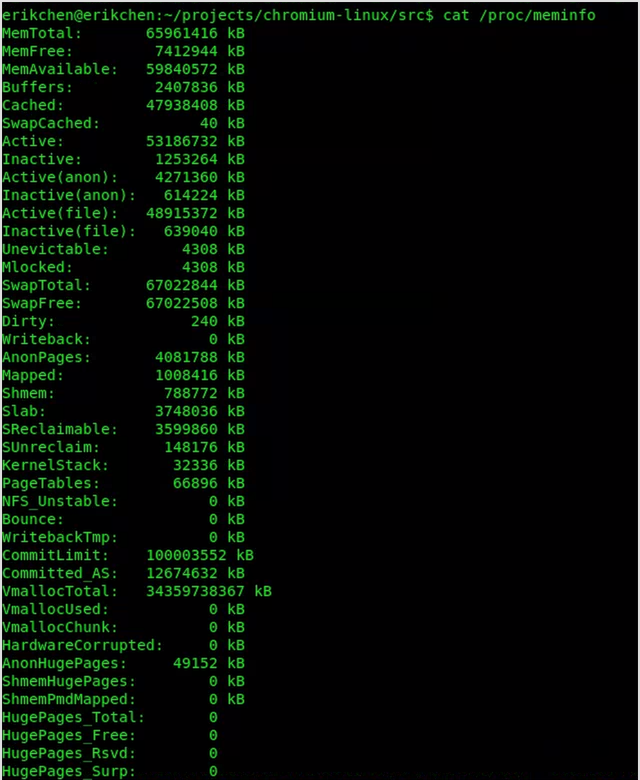 |
| |
| ## <a name="memory-infra"></a> Memory-Infra Trace |
| |
| * Open a new chrome tab and navigate to **chrome://tracing** |
| * Click **Record** in the top left corner. |
| * Click the button **Manually select settings** and click **None** under the left column to unselect everything. |
| * Under the right column, select **memory-infra** |
| * Click **Record**. Wait for five seconds. Then click **stop**. |
| * Click the **Save** button in the top left corner a pick a name for the trace. |